how to use PPTO Walmart overnight is way Walmart associates apply Protected Paid Time Off for overnight shifts. Many employees work schedules that cross midnight, which can cause confusion when entering PPTO requests. Applying it correctly prevents lost pay and attendance points under the Walmart attendance policy.
Contents
What is PPTO Walmart Overnight?
PPTO is paid leave system at Walmart allowing associates to take time away from work without penalties. When a worker applies PPTO during an overnight shift, the entry must match the date the shift begins, not the date it ends. That alignment ensures payroll and attendance records reflect the absence accurately.
The overnight shift typically starts late at night and ends early the next morning. For example, a schedule from 10 PM Wednesday to 7 AM Thursday should use Wednesday as the PPTO request date. The Me@Walmart App and WalmartOne portal handle these entries digitally, connecting directly to each associate’s schedule.
Requirements to Use PPTO Walmart Overnight
Before starting the how to use PPTO Walmart overnight method, ensure that all requirements are ready:
- Me@Walmart App Access: Installed and logged in with associate credentials.
- Updated PPTO Balance: Viewable in the “Time Off” section within the app.
- Accurate Shift Information: Confirm the exact date the shift begins.
- Stable Internet Connection: Needed for submitting and saving requests.
- Familiarity with Attendance Policy: Using PPTO after the shift ends might not prevent points.
How to Use PPTO Walmart Overnight
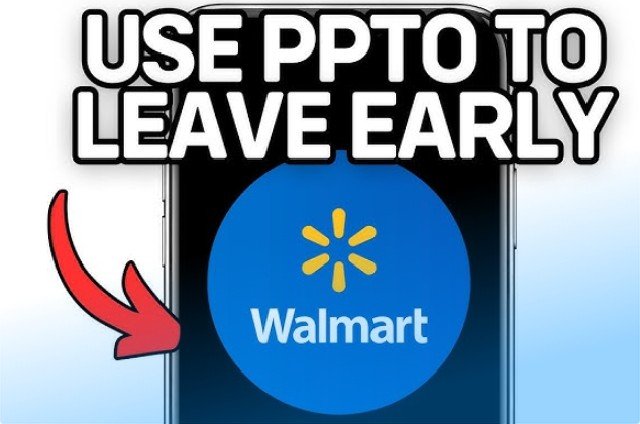
how to use PPTO Walmart overnight requires paying close attention to timing, scheduling details, and the internal Walmart system rules.
Many associates mistakenly apply PPTO to the wrong date because their overnight shift ends the following morning.
The attendance software records absences according to the date the shift starts, which determines whether the request properly covers the missed hours.
1. Open the Me@Walmart App
Start by opening the Me@Walmart App on a smartphone or tablet.
Access the “Work” section and select Time Off to begin the PPTO entry.
2. Choose “Request Time Off”
After entering the Time Off menu, tap Request Time Off.
Select Protected Paid Time Off (PPTO) rather than regular PTO or unpaid leave. The system will display your available PPTO hours.
3. Select the Correct Date and Shift Start Time
Choose the calendar date matching the shift start, not the end date.
Example: If the shift runs from 10 PM Wednesday to 7 AM Thursday, select Wednesday as the start date.
Enter the number of hours to apply, whether full or partial coverage.
4. Confirm and Submit the Request
Review the chosen date, time, and hours carefully before confirming.
Once submitted, a confirmation message will appear, showing that the request has entered the system and is visible to the manager.
5. Verify Approval
Open the “Time Off History” section to check the approval status.
Approved requests display as Protected Paid Time Off, confirming that the absence will not add attendance points.
Using the WalmartOne Website
Many associates prefer desktop access for convenience. The WalmartOne portal provides another way to complete how to use PPTO Walmart overnight effectively.
Follow the approach below:
- Visit one.walmart.com and sign in with valid credentials.
- Navigate to My Time → Time Off Requests.
- Select Protected PTO (PPTO).
- Choose the shift start date and enter hours for the overnight absence.
- Submit and verify approval under My Time History.
This online method provides identical results to the mobile app and remains helpful for employees who manage schedules from a work computer.
Managing PPTO for Different Overnight
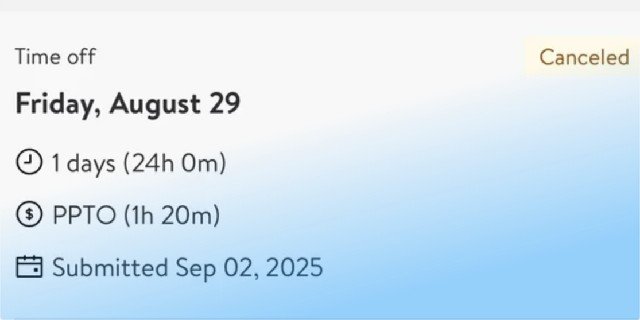
Each type of overnight adjustment follows the same structure accurate date entry and precise hour allocation.
Late Arrival (Tardy Coverage)
- Submit PPTO for the date the shift begins.
- Enter only the number of missed hours.
- Confirm before the end of the shift.
For Leaving Early
- Select the same starting date.
- Enter the hours from early departure until scheduled shift end.
- Submit directly after clocking out to guarantee accuracy.
For Unplanned Absence (Call-Out)
- Report the absence through the Report Absence feature first.
- Then request PPTO on the shift start date covering the full duration.
- Submission should occur before or shortly after the scheduled start.
Correct data entry during these scenarios ensures the absence remains protected and avoids attendance penalties.
Mistakes When Applying PPTO Walmart Overnight
Frequent errors in applying how to use PPTO Walmart overnight include:
- Entering the wrong date—selecting the end day instead of the start day.
- Choosing PTO instead of PPTO.
- Failing to verify available PPTO balance.
- Submitting the request after the shift concludes.
- Ignoring local blackout periods or staffing limits.
Reviewing each detail within the Me@Walmart App or WalmartOne portal prevents these issues from affecting pay or attendance records.
Benefits Use PPTO Walmart Overnight
Using how to use PPTO Walmart overnight correctly provides multiple advantages:
- Avoid Attendance Points: Properly applied PPTO prevents disciplinary tracking.
- Maintain Income: Absences receive payment rather than unpaid leave.
- Flexible Scheduling: Associates can manage family needs or emergencies without negative impact.
- Compliance with Company Policy: Ensures accurate attendance data and fairness across departments.
- Improved Work-Life Balance: Overnight staff gain consistent protection for personal events.
Accurate PPTO entries contribute to smoother operations and stronger employee satisfaction throughout the Walmart workforce.
PPTO Accrual and Limits
PPTO accumulates with every pay period. Associates earn a specific number of hours based on total hours worked and employment status—part-time or full-time. Accrued hours appear in the “Time Off” dashboard of the app or portal.
Unused PPTO often carries over to the next fiscal year, subject to a maximum cap. Once the cap reaches its limit, new hours stop accruing until some are used. PPTO should primarily apply to unplanned absences such as illness, emergencies, or unavoidable schedule conflicts.
Each store’s HR department may define unique local limits. Checking balances frequently avoids forfeiting hours due to expiration.
1. Can PPTO cover a tardy during an overnight shift?
Yes. Choose the same date the shift begins and apply only for missed hours.
2. If the shift runs 10 PM Wednesday to 7 AM Thursday, which date should be selected?
Always select Wednesday, the date the shift starts, to match payroll tracking.
3. What happens if the wrong date gets entered?
The request might fail to protect the absence, potentially adding attendance points.
4. Is PPTO valid when submitted after the shift?
Late submissions sometimes work, but they must occur before the attendance window closes within the scheduling system.
5. How to check remaining PPTO hours?
Open the Me@Walmart App → Time Off → PPTO Balance to see updated totals.
6. Does unused PPTO reset every year?
It carries over up to a certain limit; anything beyond that cap expires based on policy terms.
For employees exploring additional Walmart benefits, read How to Get Gift Card in Walmart to connect PPTO usage with broader associate reward services.
Accurate handling of how to use PPTO Walmart overnight builds confidence in managing overnight work schedules. Using the correct date, monitoring balances, and submitting requests through official platforms prevents attendance errors and protects paid time off. PPTO remains one of Walmart’s most reliable benefits for overnight staff seeking stability and balance between personal needs and consistent earnings.






